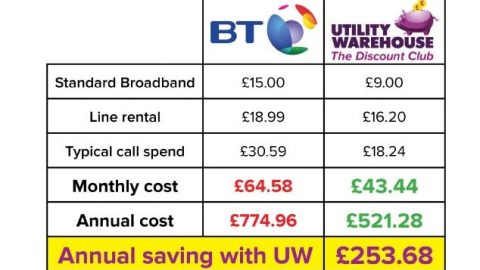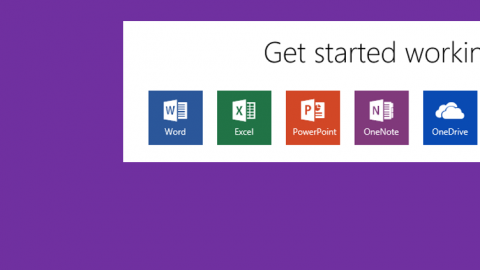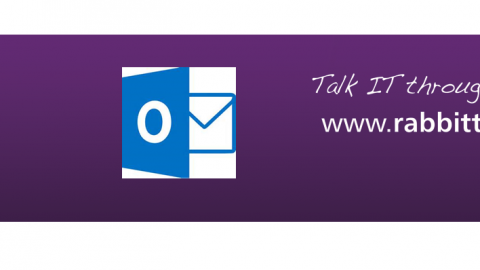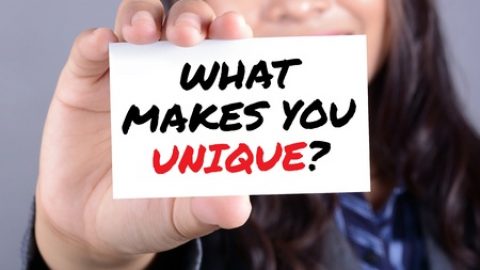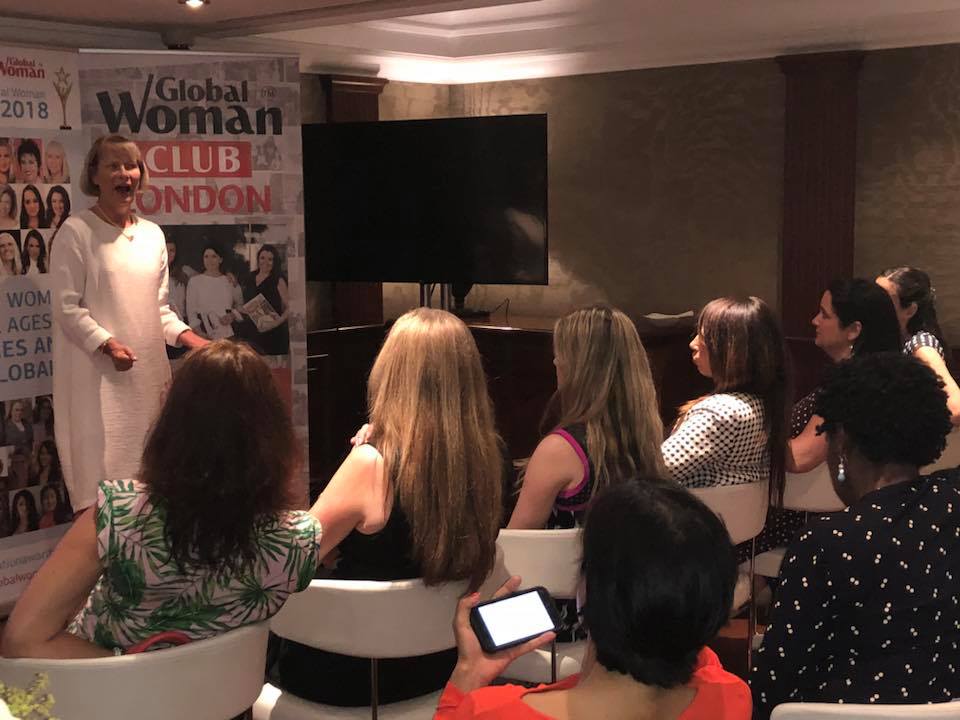Have you thought what will happen to your document if, for example, there is a power failure while you are working on it?
It is important that you regularly save your document, however Word will automatically place a copy of your document within your AutoRecover file location and regularly save your document to this location, eg every 10 minutes.
The settings for this feature can be viewed and configured via File > Options > Save.
The “Save AutoRecover information every” field will determine how often Word will automatically save your document. You can decrease or increase this time between each automatic save.
When you are working on a small document you are unlikely to notice this happening, however when you are working on a large document you will see the AutoRecover process bar displayed on the Status Bar while the save is being performed.
If Word is unexpectedly shut down before the latest changes are manually saved, and an autosave was intitiated after the last manual save, when you next open Word, the Document Recover pane will display the recovery files available. You can choose to open or delete a recovery file or save it under another name.
Recommend0 recommendationsPublished in IT, Equipment ,Furniture & Stationery, Resources Library