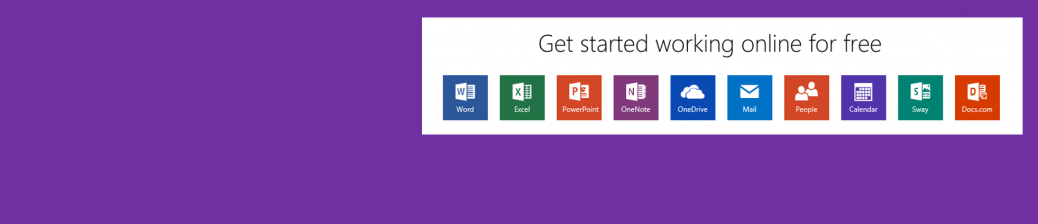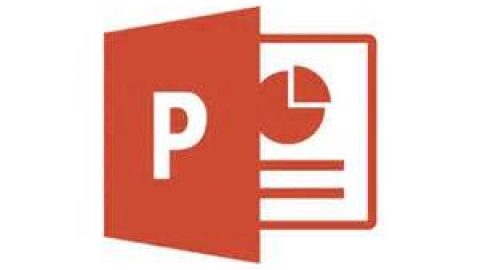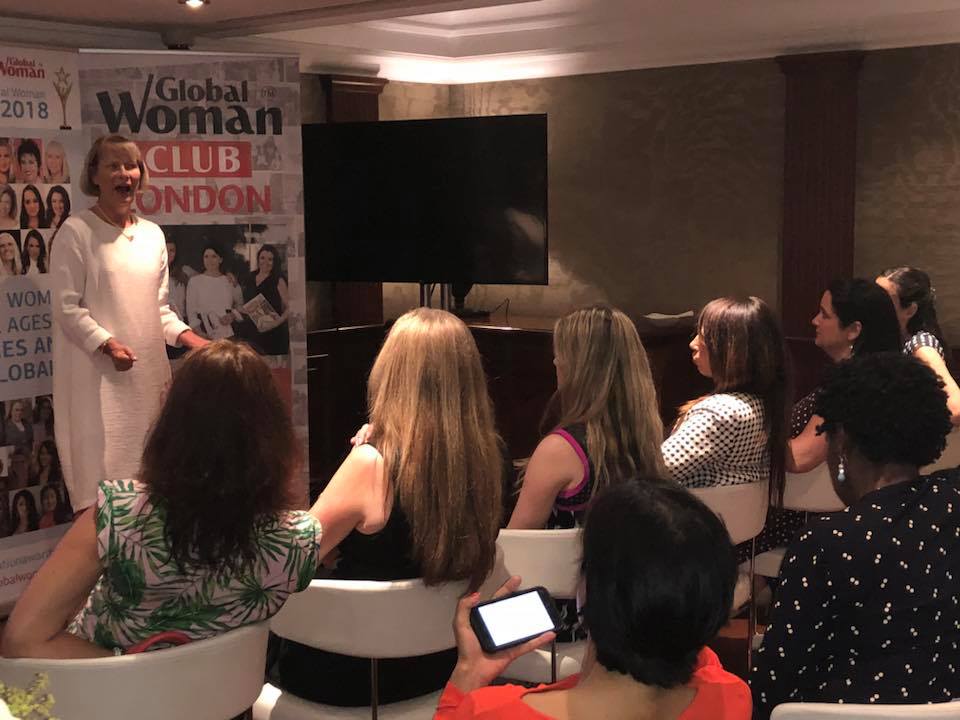Microsoft provides an online version of Word, Excel & PowerPoint that you can use from any web browser (IE, Edge, Safari, Google Chrome and so on). This means you can create, open and revise any document/spreadsheet/presentation from any device at any time.
All you need is a Microsoft account. If you already have a Hotmail or Outlook.com email account, then you already have a Microsoft account. If you have a Windows 8 or 10 PC, you may have already created a Microsoft account during the set up. Otherwise you can create an account using your own email address or you can set up an Outlook.com email address.
You will also have access to the following apps:
OneNote – this can be your online notebook, for making notes at meetings, storing to do lists, saving articles and pictures you found on the Internet and so on.
OneDrive – your Microsoft account gives you 5GB of free cloud storage so you can access files from anywhere that has an internet connection.
Mail – this gives you the ability to read and answer your emails from anywhere that has an internet connection.
People – where you can view and add contact information such as telephone numbers and addresses from anywhere with internet access.
Calendar – enables you to have an online calendar which you can access from anywhere with internet access.
Using an Office application online
- Within your browser open www.office.com.
- The list of applications available is listed (you may need to scroll down a bit, dependent on the size of your screen).
- Click on the application you require.
- Sign in with your Microsoft account or sign up for a new account.
- The application will open and you use it exactly as you would with the PC version of Microsoft Office. The online version is similar to Office 2016 but is not the full version.
By default, your new document, spreadsheet or presentation will be automatically saved to your OneDrive where you can then access it from any device by using the relevant application from www.office.com or directly via onedrive.live.com.
When you want to work on this document/spreadsheet/presentation again, within the relevant application select the File tab then Open. Your most recent files will be displayed or select More On OneDrive. Otherwise find the file in your OneDrive and click on it to open it in the relevant application. Word and PowerPoint will open the document in Reading View, from the Edit Document/Presentation option at the top right select Edit in Browser (or if you have the full version of the application available on your device you can choose Edit in [application name]). Excel will open the spreadsheet in Editing View (if you have the full version of the application available on your device you can choose Edit In Excel from the Menu bar).
If you wish to save the document/spreadsheet/presentation on to your PC/tablet/phone, from the File tab choose Save As then Download a Copy.
You can also create a new document/spreadsheet/presentation from OneDrive, by selecting New from the toolbar and then the application you require, the relevant online application will then open.
From these online applications you can share documents/spreadsheets/presentations with colleagues and friends. Watch space for a future article on how to do this.
Recommend0 recommendationsPublished in IT, Equipment ,Furniture & Stationery, Resources Library